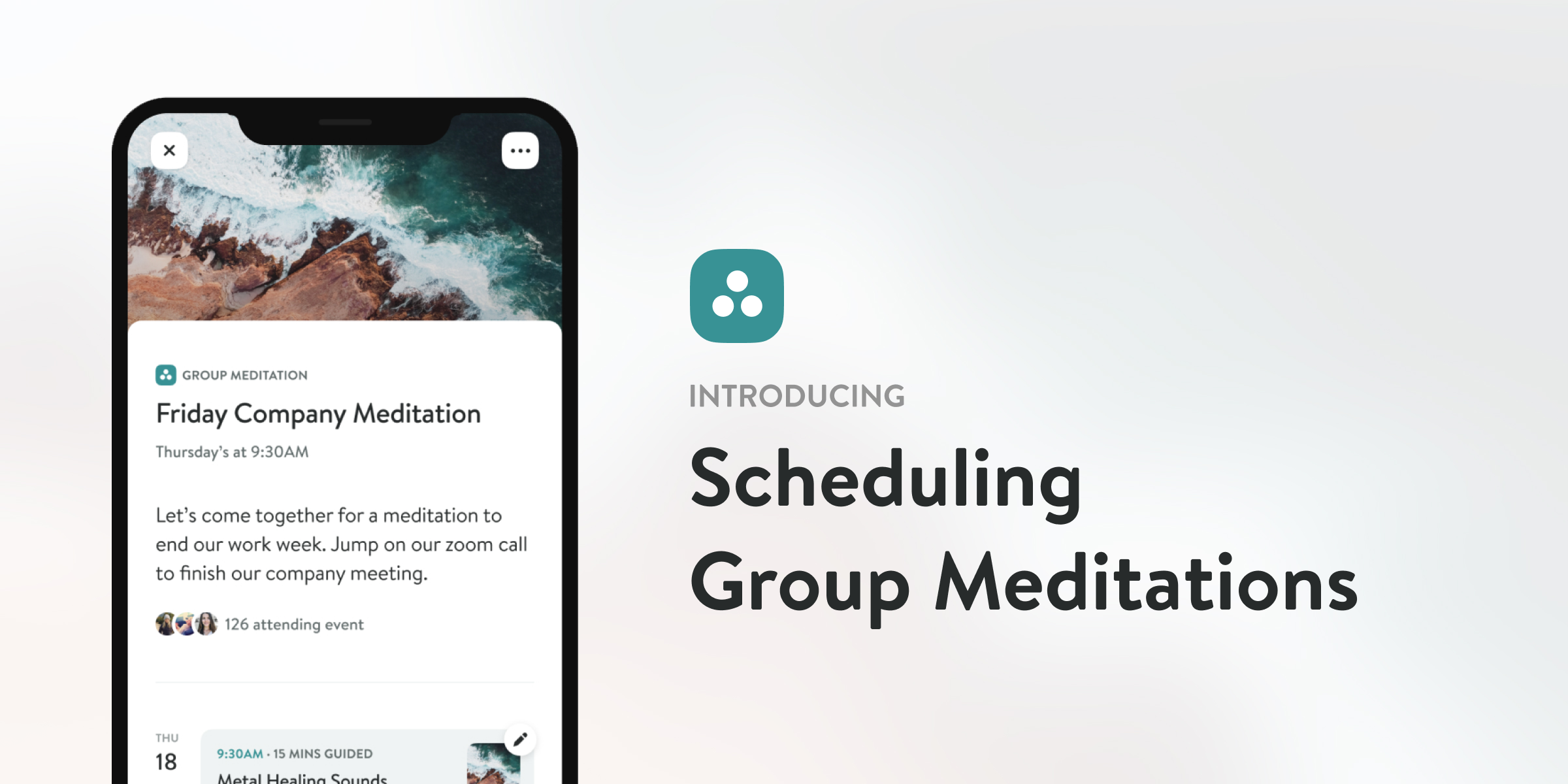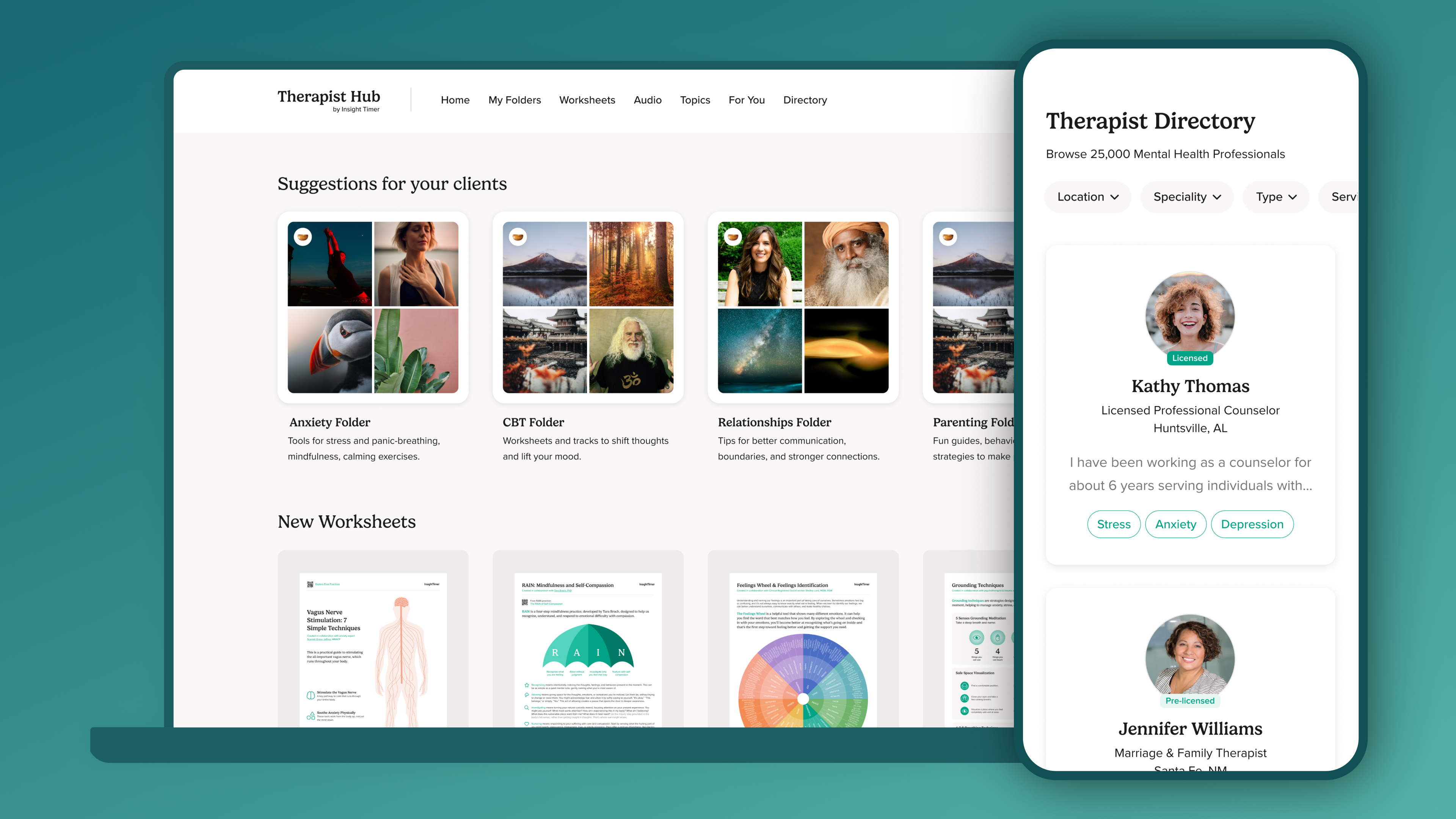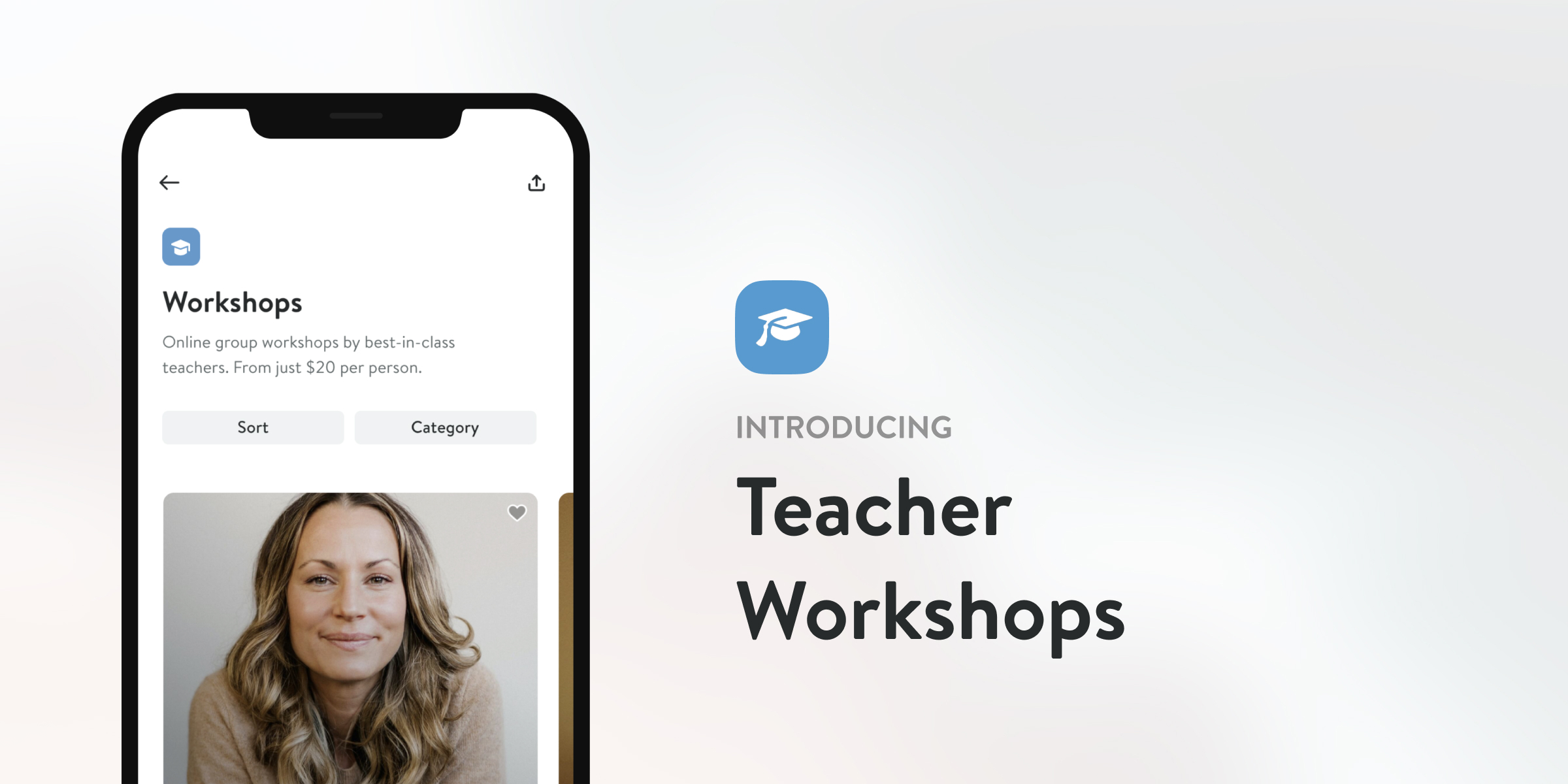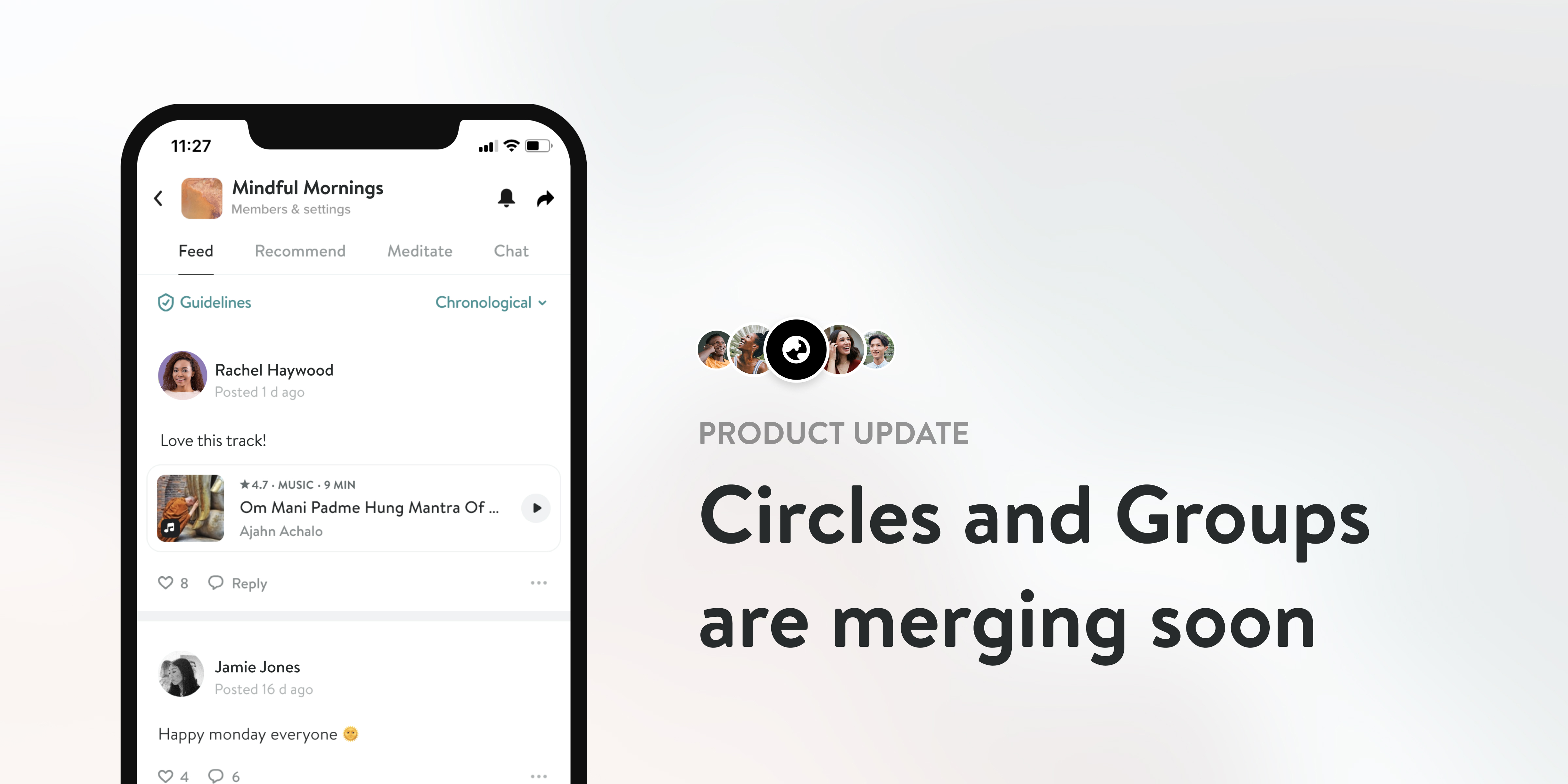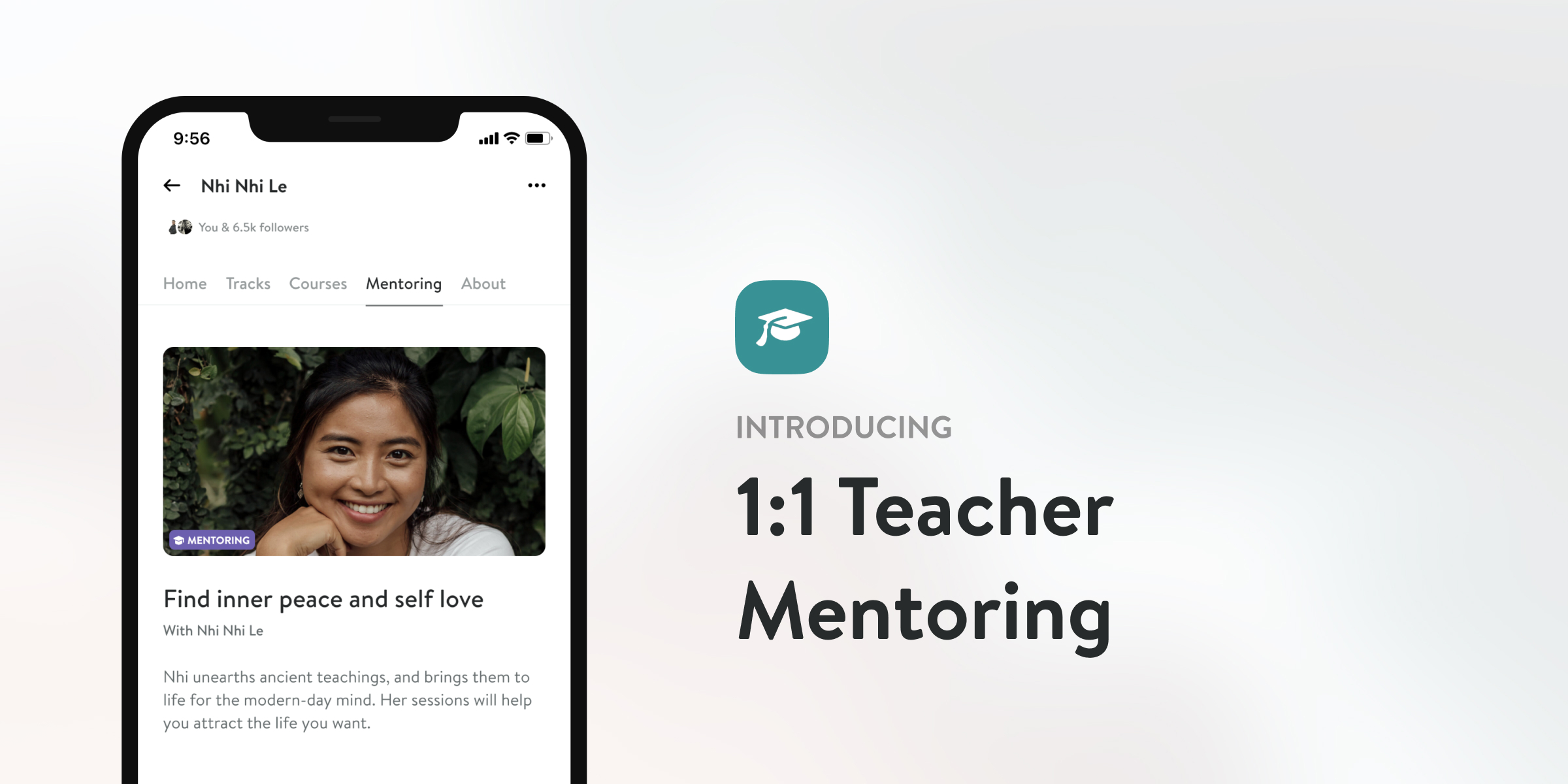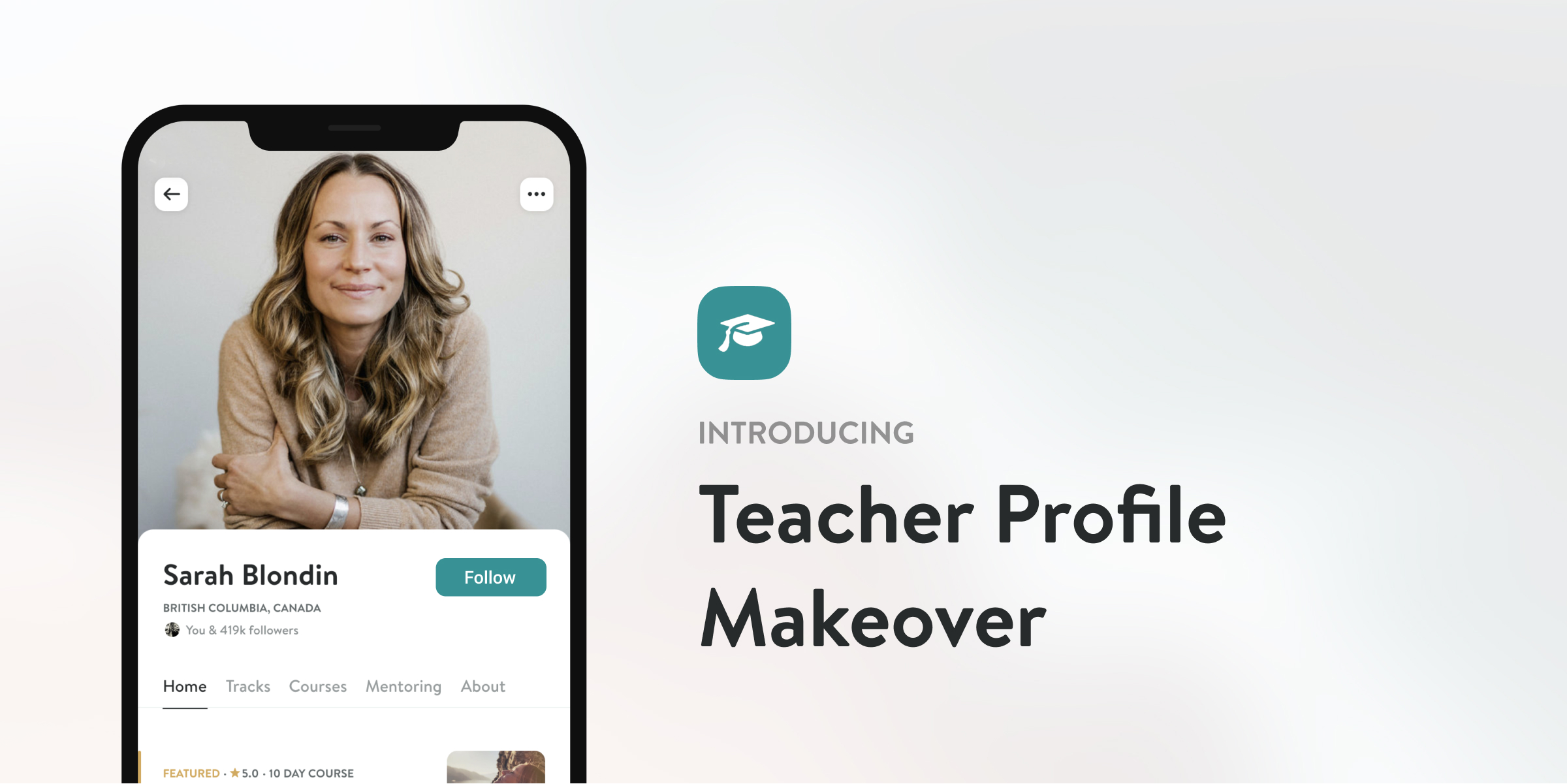Communities within Groups can now schedule Group Meditations. With options to set up a recurring event, it’s never been easier to plan and keep a meditation routine.
Only Group admins have permissions to schedule. Find out
- How to schedule Group Meditations,
- How to attend Group Meditations, and
- How to use Group Meditations within your communities.
How to Schedule Group Meditations:
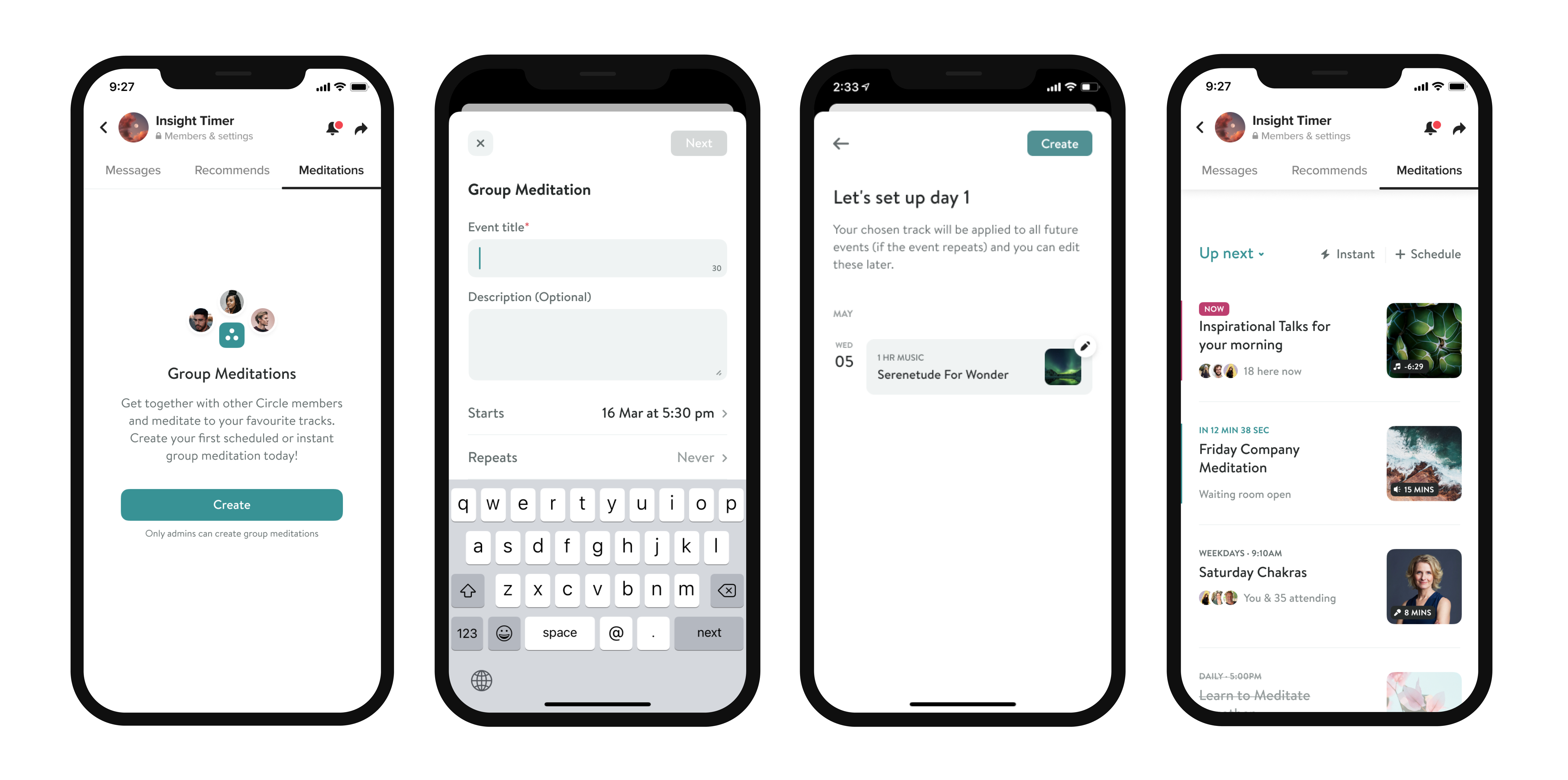
From the ‘Meditate’ tab in your Group, tap ‘Schedule’ and name the event. Select date, time and how often you want to practice together.
Waiting Room
Choose how early you want participants to begin getting together. The waiting room is a great place to chat with and welcome one another before the meditations begins.
Pre-Select the Meditation
Next pick a meditation track from the library for your first event. Then tap ‘Create’ to complete your scheduling and view all the upcoming events. From this screen, admin can easily edit individual events to update meditation tracks, change meeting description or cancel a specific date.
For Meditators: How to Find Group Meditations:
If you are not a Group admin but want to participate in Group Meditations, here’s how to find them:
- Tap the ‘Meditate’ tab in a Group and browse through current Group Meditations.
- Select one to view the event description, upcoming dates and planned meditations.
- Tap ‘attend’, and you’ll be notified when the event starts, as well as any changes made.
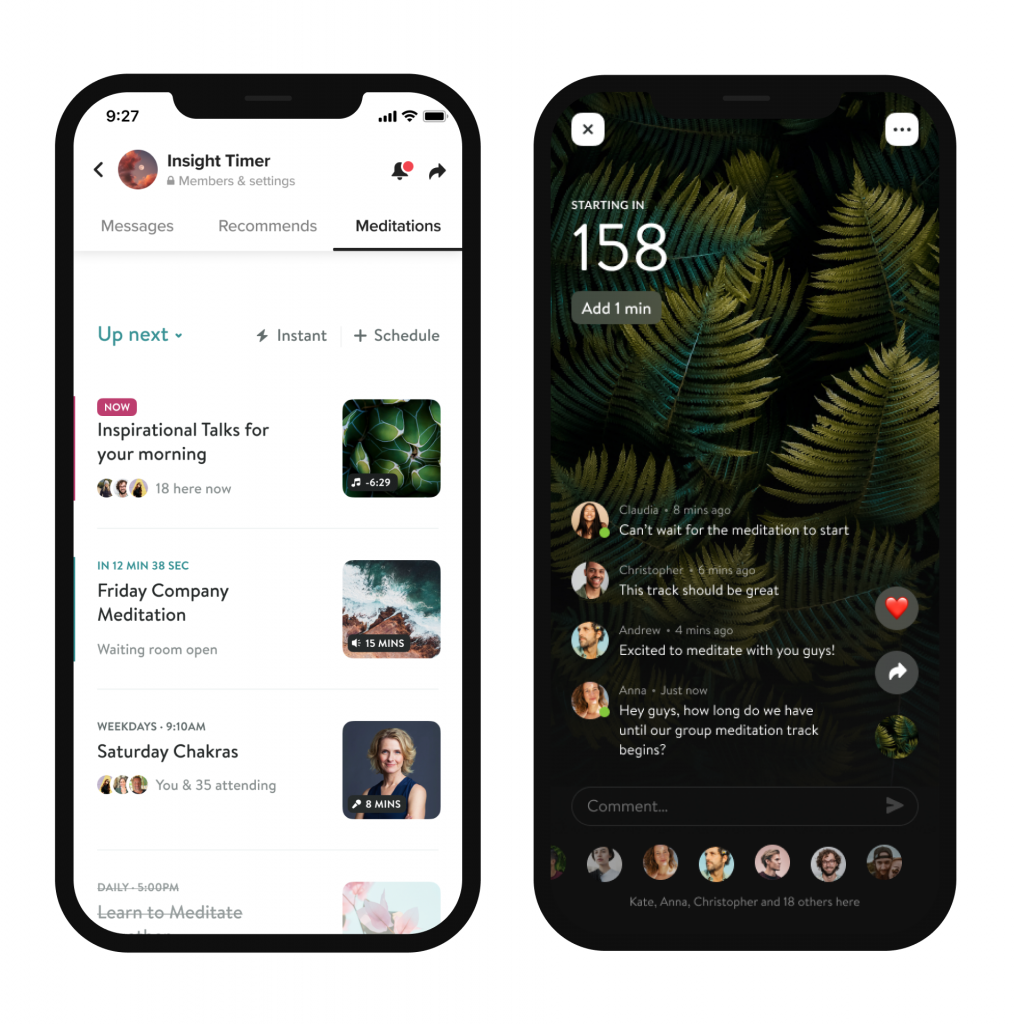
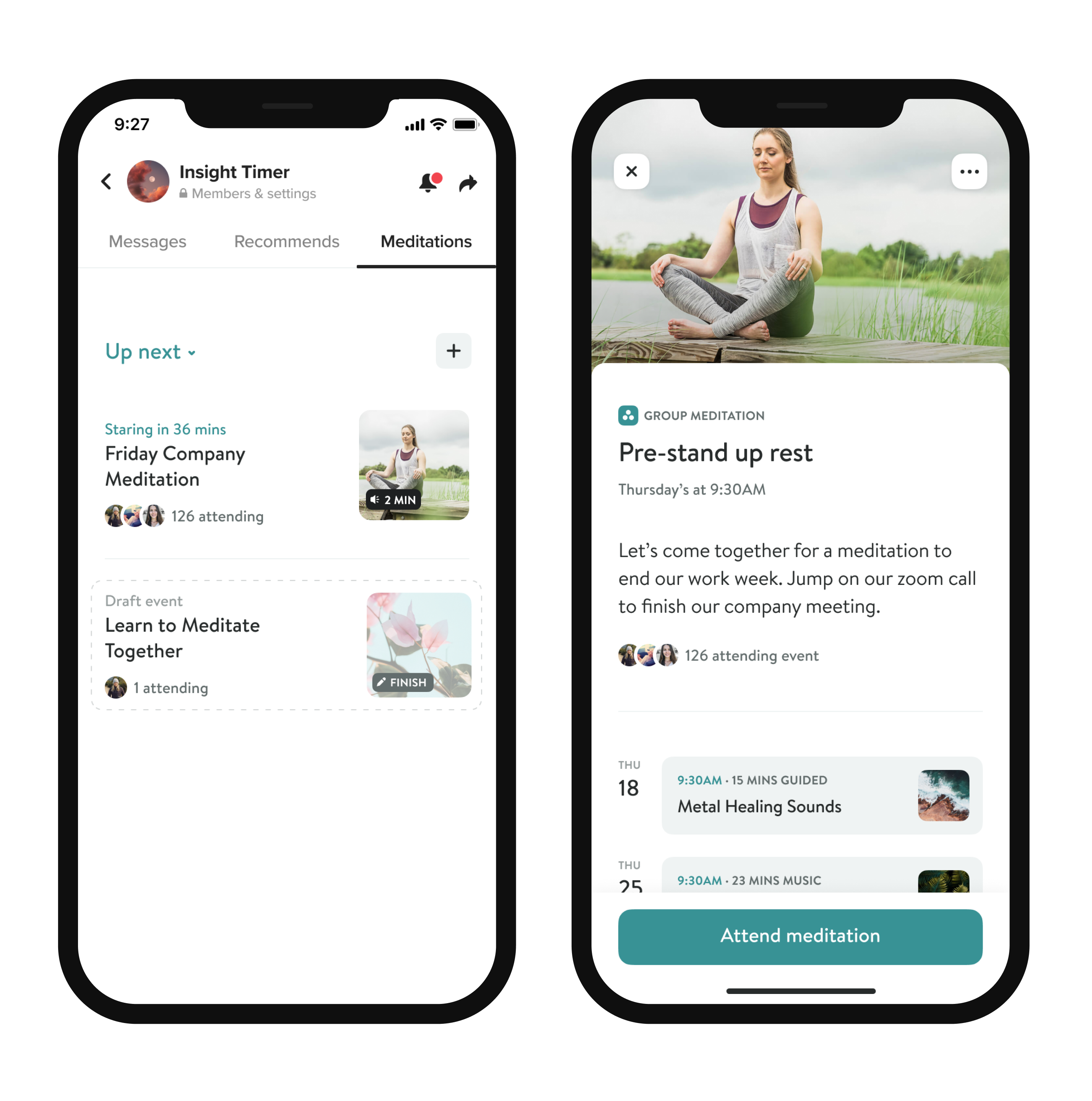
Got more questions on scheduling group meditations? Click here.
Tips for using Group Meditations in your team
Free-standing Group Meditation:
Team members join from their individual devices at the set time for the Group Meditation. Everyone can greet one another in the chat, all participants will see the cover image for the guided meditation.
Team meeting Group Meditation:
Schedule a Group Meditation for a few minutes into a team meeting. Participants have the option to keep their video on or turn it off for the meditation. Individuals join the Group Meditation on the app or on the website – it can be helpful to have someone enter the link to the Group Meditation in the chat a few moments before the Meditation begins for those who wish to join from their computers.
Please note that Group Meditations can be joined from the website, but cannot be created from the website – currently they can only be created and scheduled from the app.
One more tip: Embed the shareable link for the Group Meditation in a calendar invite to serve both as a reminder and provide easy access to enter the meditation.